How To Import & Use Custom Fonts In Procreate | Georg's Hand Lettered Comic Fonts [Tutorial]
Procreate (version 4.3+) supports text layers and allows you to import additional fonts to use with your artwork. The text tool is everything Procreate users have been waiting for. Instead of going to different applications or exporting the file and editing later on, Procreate now features text-editing abilities right in the application.
How To Add Text To Your Canvas In Procreate
Tap the wrench icon in the top left
Select Add > Add Text
Type your text, then hit Edit style
Select a font, a style, all caps, underline, etc. You can also adjust the size, kerning and tracking here as well.
Georg's COMIC FONTS: 11 Handwritten Lettering Font Bundle
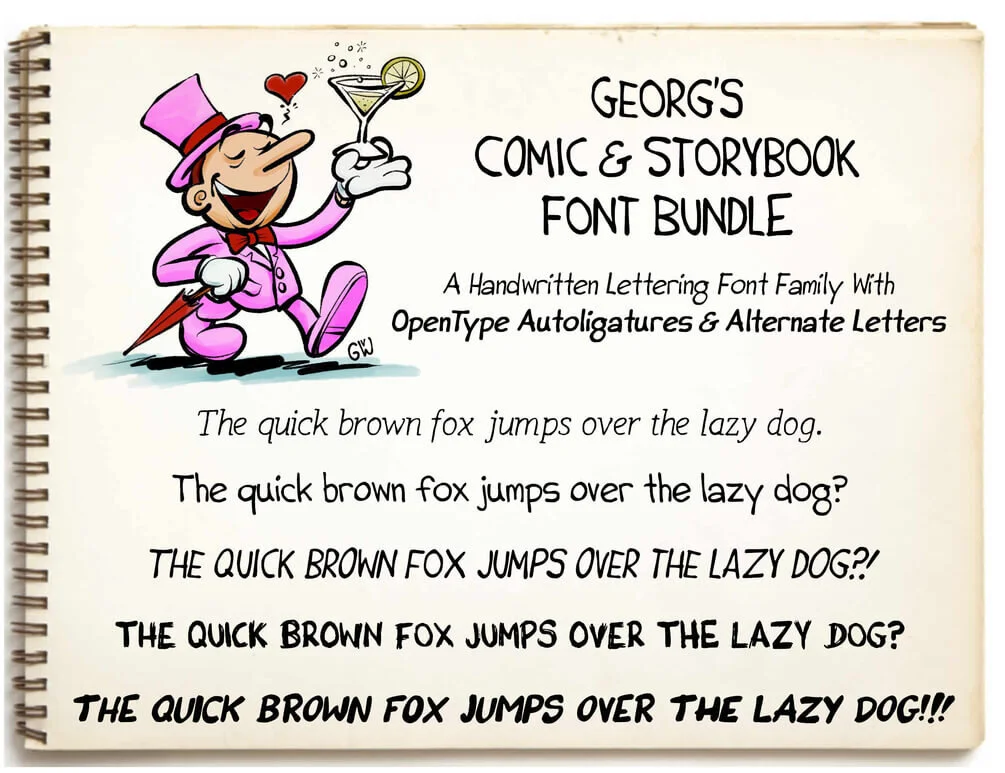


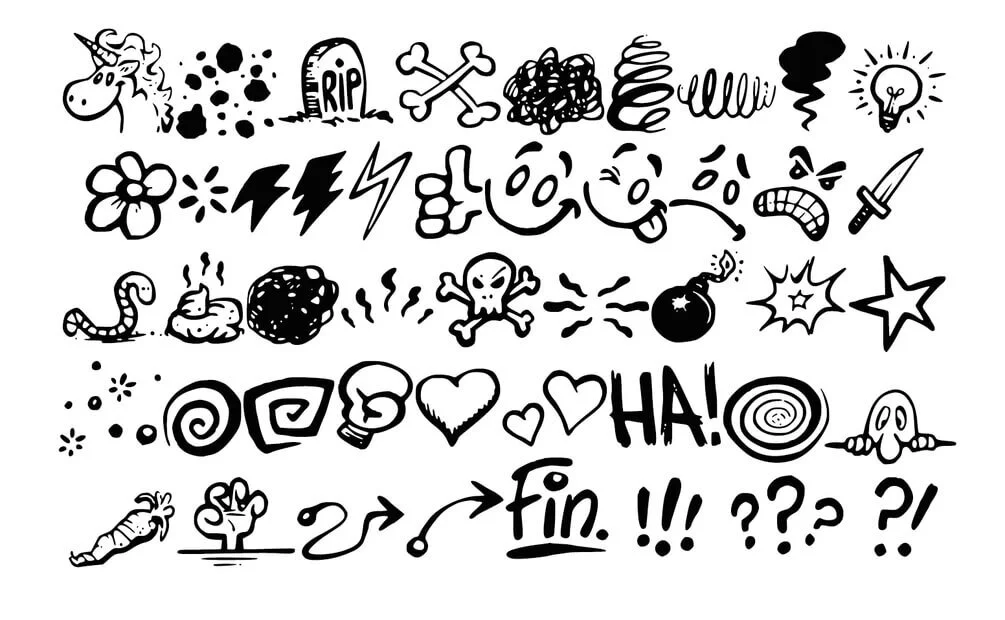
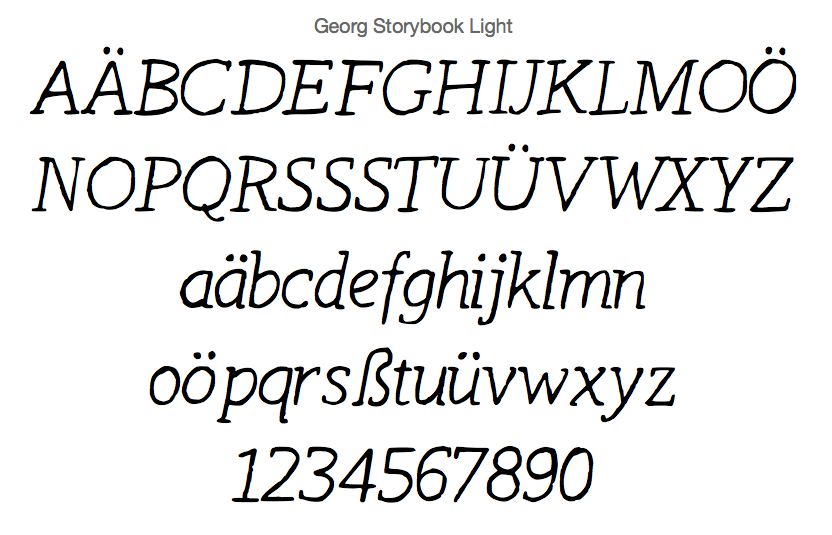



My custom made font bundle contains 11 unique handwritten comic and lettering fonts I created for my personal and professional work as a comic artist and illustrator. The fonts are inspired by the hand lettering style of Bill Watterson, Charles M. Schulz, and my favorite Franco-Belgian comic artists.
Procreate: How To Import Custom Fonts
Discover multiple ways to import custom fonts into Procreate:Import through Procreate’s interface, AirDrop, the Files App, drag-and-drop, and bulk import your favorite fonts.
Procreate can import TTC, TTF, and OTF files.
💡TIP: If your font downloads as a .zip file, you will need to unzip it to import it into Procreate. Check out iZipApp Free for handling .zip files on your iPad.
Edit Text interface
Import fonts from within Procreate.
Tap Actions > Add > Add Text. Once you’ve edited your text to your liking, tap Edit Style > Import Font.
You can now browse through the Files app to the folder where your font is saved. Tap it to import it, and it will appear in the Fonts list in Procreate.
Drag and Drop
Drag a font from your iPad Files app and drag it into Procreate.
Open the iOS Files app in Split View. Navigate to your fonts folder, and drag-and-drop your chosen font from Files into Procreate. It will instantly appear in the Fonts list.
Files App
Download a font to Files and drag it into the Procreate Fonts folder.
Open the iOS Files app. Navigate to your fonts folder, and tap and hold your chosen font. With another finger, tap On My iPad > Procreate > Fonts. This is where all imported fonts are kept. Drop your font into this folder to install it.
💡TIP: You can delete fonts from Procreate by removing them from this folder.
AirDrop
AirDrop a font from your Apple computer to Procreate.
Make sure AirDrop is active on both your computer and iPad.
On your computer, open Finder and navigate to your font files. Select one or more font files.
Control-click on them and select Share > AirDrop, then select your iPad from the list.
A popup window will appear asking where to open the file. Select Procreate from the list.
Your font file will immediately appear in the Font section of the Edit Text interface, ready for use.
(Source: Procreate Handbook / Fonts)





